Running Android apps on your PC is incredibly convenient, whether you’re testing apps, playing games, or simply accessing mobile only features.
But for those with older or low-spec computers, finding an android emulator that runs smoothly can be a real challenge.
That’s why we’ve tested over 18 Android emulators to bring you the top 8 options specifically optimized for low end PC configurations in 2025 🔥
Also Read : Top 8 PC Migration Tools for Windows 11/10: Efficient Cloning Software
- Why you even need an emulator for low end PCs ?
- How we chose the best emulator ? (Understand our selection criteria of Android Emulators for low end devices)
- 1. NoxPlayer – Lightweight and feature rich
- 2. Droid4X – Simplistic and efficient
- 3. MEmu Play – Versatile and user friendly
- 4. MuMu Nebula – Optimized for Low end PCs
- 5. LDPlayer – Gaming centric android emulator
- 6. BlueStacks 5 Lite – Streamlined for performance
- 7. Genymotion – Developer’s choice
- 8. Bliss OS – A full android OS for PC
- Bonus Mention (Anbox) – Run Android Apps on Linux (Linux Users Only)
- Conclusion
Why you even need an emulator for low end PCs ?
Android emulators create a virtual Android environment on your computer, allowing you to use apps, games, and other Android features without needing a smartphone.
However, most emulators are designed for modern systems and can struggle on PCs with older hardware.
If you’re working with specs like an Intel Core 2 Duo, 2GB RAM, or basic integrated graphics, you need an emulator that’s light, stable, and efficient.
How we chose the best emulator ? (Understand our selection criteria of Android Emulators for low end devices)
To find the best emulators for budget or older PCs, we focused on several key factors:
Ease of Use
We selected emulators with clean interfaces and straightforward setups suitable for beginners and non-developers.
Low System Configuration Requirements
We prioritized emulators that work on systems with 2 to 4GB RAM and older dual-core CPUs.
Android Version Compatibility
Preference was given to emulators supporting Android 7 to 9, which are less demanding but still functional.
Optimized Performance & Speed
Emulators that lagged, froze, or crashed during testing were eliminated. Only the smoothest performers made our list.
Highly efficient Multi Tasking
We tested emulators that could run multiple apps or instances without stressing the system.
Minimal Ads
We rejected emulators that bundled unwanted software or bombarded users with pop-ups.
1. NoxPlayer – Lightweight and feature rich
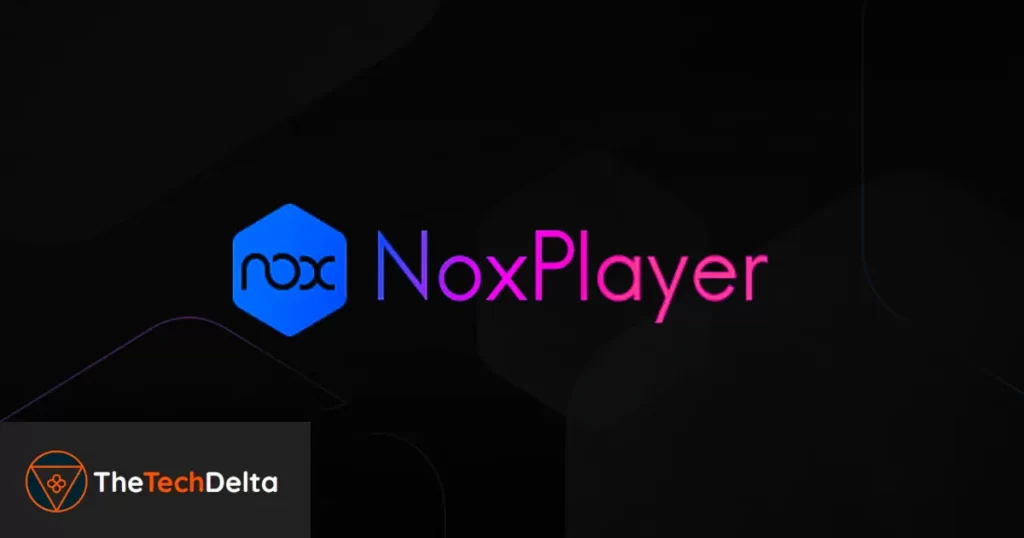
NoxPlayer stands out for its balance between performance and features. It’s optimized for gaming but remains light on system resources, making it suitable for low-end PCs.
Key Features:
- Customizable controls and multi-instance support.
- Built-in Google Play Store for easy app downloads.
- Regular updates ensuring compatibility with the latest apps.
Pros:
- Smooth performance on older hardware.
- User-friendly interface.
Cons:
- May display occasional ads.
- Some advanced features might require a learning curve.
2. Droid4X – Simplistic and efficient
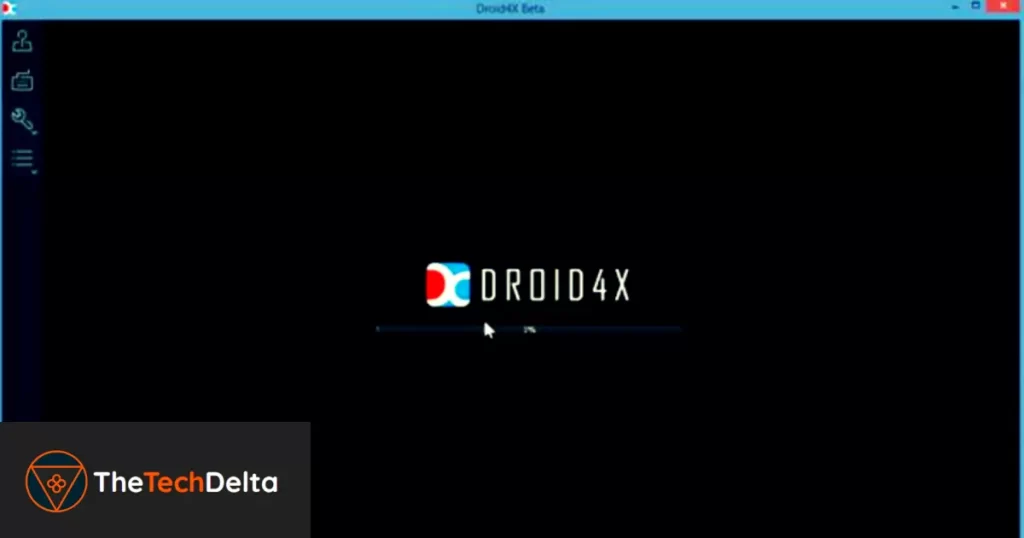
Droid4X offers a straightforward emulation experience without unnecessary frills. It’s particularly known for its low system requirements and ease of use.
Key Features:
- Supports keyboard mapping for games.
- Allows screen recording.
- Compatible with a wide range of Android apps.
Pros:
- Minimalistic design ensures fast performance.
- Ideal for basic app usage and casual gaming.
Cons:
- Limited advanced features.
- Development and updates have slowed down in recent years.
3. MEmu Play – Versatile and user friendly

MEmu Play is renowned for its versatility, supporting various Android versions and offering a range of features suitable for both gamers and developers.
Key Features:
- Multiple Android versions support (from Jelly Bean to Nougat).
- Customizable keyboard mapping.
- Multi-instance manager for running multiple apps simultaneously.
Pros:
- High compatibility with apps and games.
- Regular updates and active community support.
Cons:
- Installation may include additional software, users should opt-out during setup.
- Performance can vary based on system configurations.
4. MuMu Nebula – Optimized for Low end PCs
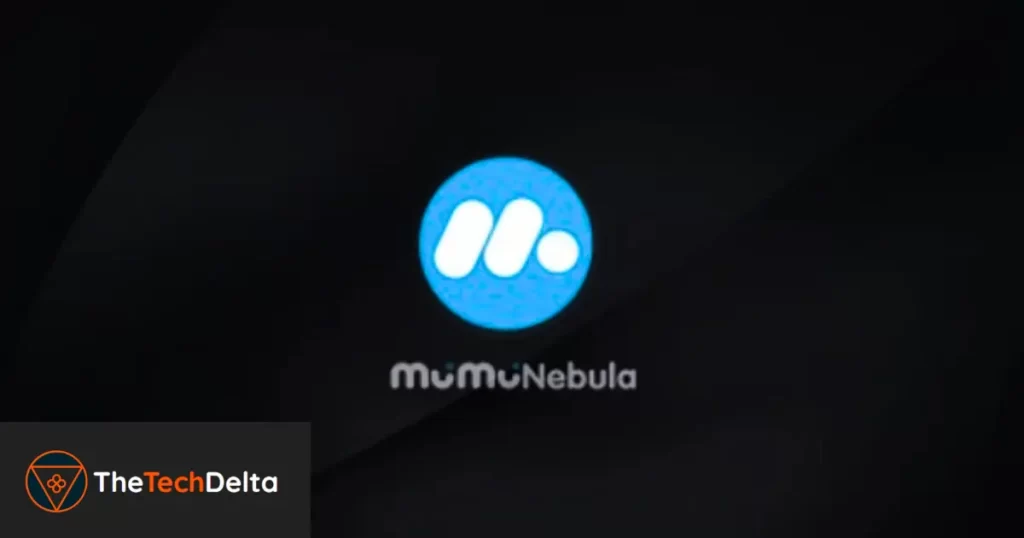
MuMu Nebula is specifically designed for PCs with limited resources. It offers a smooth gaming experience without the need for virtualization technology.
Key Features:
- No requirement for VT (Virtualization Technology).
- Supports Android 7.
- High FPS gaming experience.
Pros:
- Runs efficiently on PCs with less than 4GB RAM.
- Lightweight and easy to install.
Cons:
- Still in beta, some games may not run optimally.
- Limited advanced features compared to other emulators.
5. LDPlayer – Gaming centric android emulator
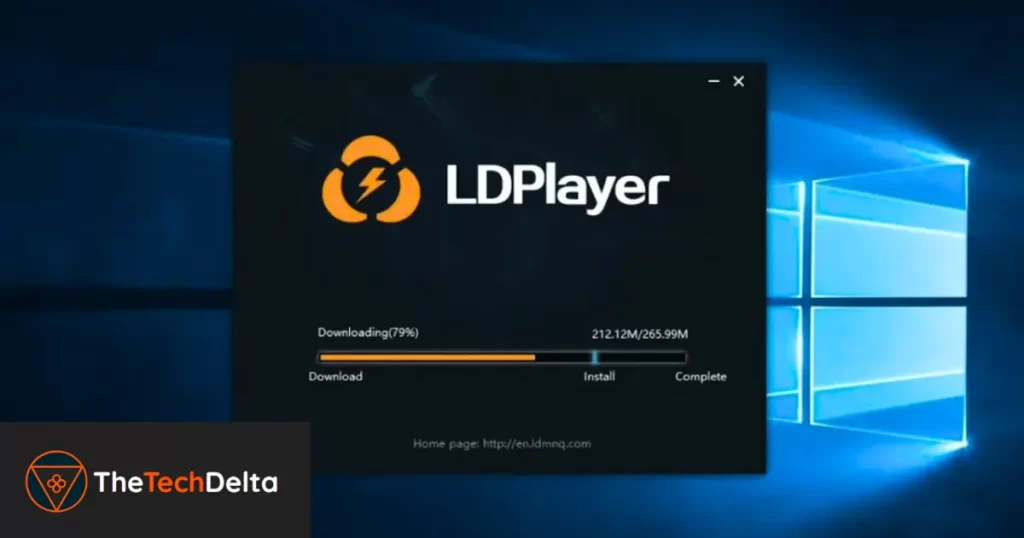
LDPlayer is tailored for gamers, offering features that enhance the gaming experience on PCs, even those with modest specifications.
Key Features:
- Customizable controls and macros.
- Multi-instance synchronization.
- Built-in app store optimized for gaming.
Pros:
- Optimized for popular games like PUBG and Free Fire.
- Regular updates ensure compatibility and performance improvements.
Cons:
- May consume more resources during intensive gaming sessions.
- Contains ads in the interface.
6. BlueStacks 5 Lite – Streamlined for performance

BlueStacks 5 Lite is a trimmed-down version of the popular BlueStacks emulator, focusing on delivering a smoother experience on low-end machines.
Key Features:
- Eco Mode to reduce resource consumption.
- Supports a vast library of Android apps.
- Customizable performance settings.
Pros:
- Improved performance on older PCs compared to the standard version.
- User-friendly interface with easy setup.
Cons:
- Still requires a minimum of 2GB RAM.
- Some features are limited compared to the full version.
7. Genymotion – Developer’s choice
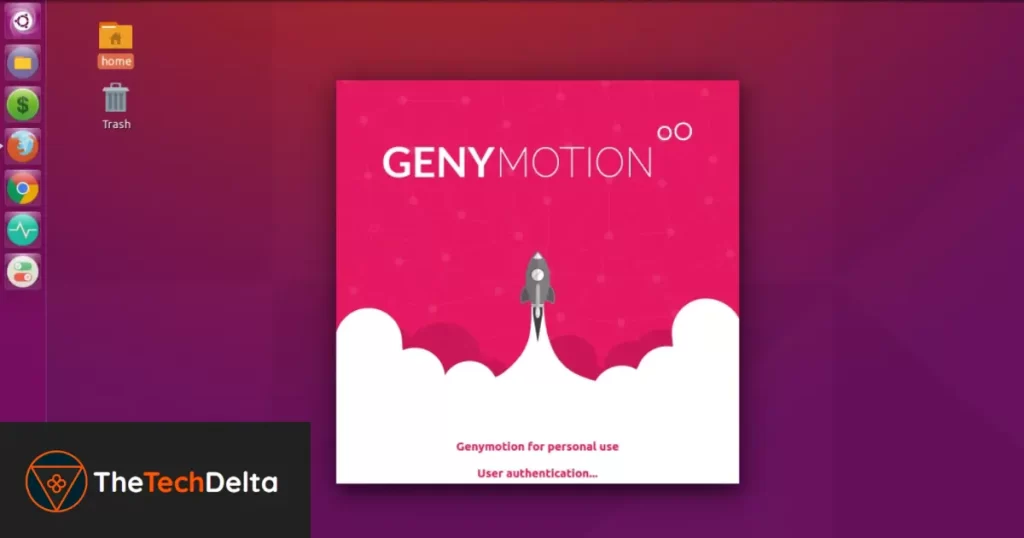
Genymotion is geared towards developers needing to test applications across various devices and Android versions. While it’s more resource-intensive, it’s invaluable for app testing.
Key Features:
- Supports a wide range of virtual devices.
- Cloud-based and desktop versions available.
- Integrates with Android Studio.
Pros:
- Accurate device simulation
- Ideal for app debugging and QA testing
- Can emulate GPS, battery, and other device conditions
Cons:
- Not ideal for gaming or casual use
- Desktop version can be heavy for extremely low-spec PCs
Tip: If you’re a developer on a limited machine, try Genymotion Cloud to offload resources to the web.
8. Bliss OS – A full android OS for PC
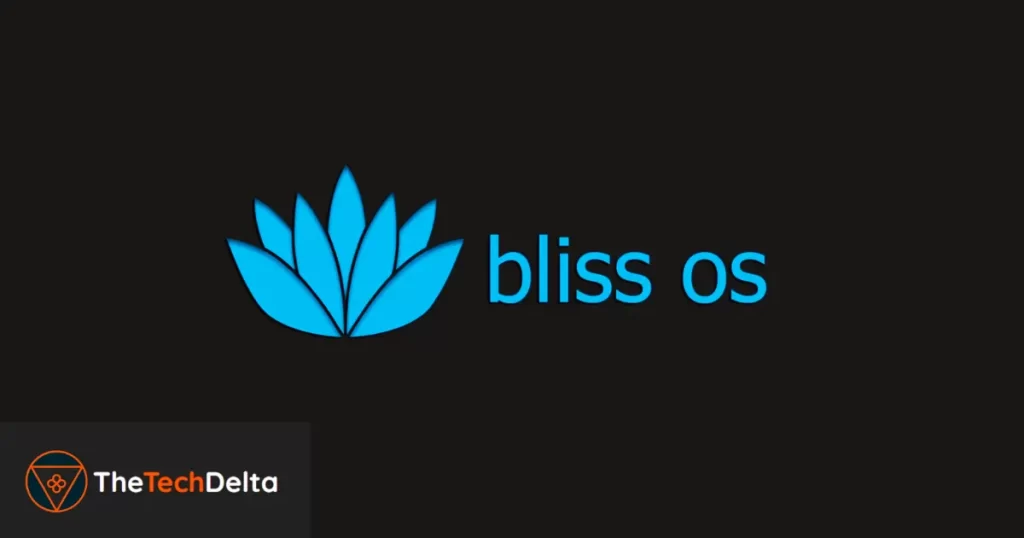
Unlike typical emulators, Bliss OS is a complete Android operating system you can install on your PC or run via Live USB. It’s perfect for those who want a native-like experience on older hardware.
Key Features:
- Based on Android-x86 project
- Can be installed or run without affecting current OS
- Comes with battery optimization and performance tweaks
Pros:
- Very smooth once set up
- Works on low-end hardware (2GB RAM or more)
- Offers full Android experience
Cons:
- Installation is a bit technical
- Not ideal for users uncomfortable with bootable USBs or dual-boot setups
Note: Bliss OS isn’t for everyone, but if you’re comfortable with some basic setup, it’s the lightest and most stable Android experience for older PCs.
Bonus Mention (Anbox) – Run Android Apps on Linux (Linux Users Only)

If you’re on a Linux distribution, Anbox is a good pick to run Android apps natively. It uses your existing Linux kernel to emulate Android, avoiding the overhead of virtualization.
Key Highlights:
- Lightweight container-based architecture
- Integrates well with Ubuntu and Debian-based distros
- Works best with Snap packaging
Why It Didn’t Make the Main List ?
Because it’s not available for Windows users and needs Linux know-how, Anbox remains a niche but powerful option for Linux tinkerers.
Conclusion
So there you have it, a handpicked list of Android emulators that won’t make your low-end PC beg for mercy 😅
I get it, not everyone has a high-powered gaming rig, and sometimes all we want is to enjoy our favorite Android apps or games on a modest system without hiccups.
Whether you’re a casual gamer, an app tester, or just someone curious to try out Android on your desktop, the tools I’ve listed above are honestly some of the best lightweight options out there right now.
Just remember to pick the one that fits your specific use case. For example, if you’re more into gaming, something like LDPlayer or SmartGaGa might suit you better.
If you’re looking for a minimal system footprint, then MuMu Nebula or Bliss OS could be your new best friend 🙌
And hey, don’t forget to turn on virtualization in your BIOS and keep your graphics drivers updated. Even low-end PCs can surprise you with how well they can perform when optimized properly.
Thanks for sticking around, and I hope this guide helped you find the right emulator. Give one, or a few, a shot and let me know how it goes.
Follow us on Instagram and Twitter to keep yourself up-to-date with the newest and best in the tech industry.



